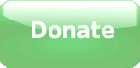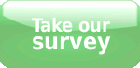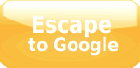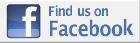Internet security
Please note, this information is for guidance only and it may not be possible to completely hide your tracks. If you want to be completely sure of not being tracked online, the safest way would be to access the internet at a local library, a friend's house or at work, if appropriate.Leaving the site quickly
If you are not alone when viewing this site, e.g. at work or sharing the house with someone, the quickest way to hide the site is to use the 'Escape to Google' button on the left sidebar. This will take you straight to Google UK.
There is also a shortcut on your keyboard to enable you to close the browser window:
- Windows and Linux: ALT key and F4 or CTRL and F4
- Apple Macintosh: Apple Key and W
After visiting this site
Internet browsers save information from the websites that you surf on the internet. This includes website images, a history of the sites you have visited, and words entered into search engines.
It’s quite easy for someone to see the most recently visited websites on a computer. It is not completely possible to eradicate your 'footsteps' whilst viewing websites however there are ways in which you can reduce the possibility of people knowing where you have been on the Internet. The following steps will help you through the process of deleting temporary files and the computer's history store that allows you to view where someone has been that day or week, both of which are automatically stored on your computer when you visit a site.
The fact that you have done this may be noticed by whoever normally uses your computer. For example, if you share your computer with someone else and they use websites that require passwords, then when you clear the cookies on your PC you will also be clearing their passwords.
First, work out what internet browser you are using to access the internet (such as Internet Explorer, Google Chrome or Mozilla Firefox). If you do not know the type of browser you are using, look at the title bar at the very top of the window – It should end in either ‘Mozilla Firefox’ or ‘Internet Explorer’, for example.
Then follow the appropriate directions below:
Hiding your tracks in Internet Explorer
- Hold Ctrl (bottom left corner of the keyboard) and hit ‘H’ to bring up browsing History
- Click ‘Today’
- Find all the entries to do with rapecrisis – Right click them and hit 'Delete'.
This is usually enough to cover your tracks, but if you’re worried, you can also delete the temporary files that the browser collects from the websites while you surf, by finding ‘Internet Options’ usually inside ‘Tools’
- Hit ‘Settings’ within Browsing History
- Then ‘View Files’ to view the temporary internet files…
- Click the ‘Search’ button near the top and Search for ‘rape’. You should get some results like this… Delete all the files it finds.
Hiding your tracks in Firefox
Firefox offers a Private Browsing mode which lets to visit sites without leaving any history in the browser. You can turn it on before you visit sensitive sites, and turn it off afterwards.
You can also erase sensitive browsing history by following these steps:
- Hold ‘Ctrl’ (bottom left on the keyboard) and hit ’H’ to bring up the browsing History. Alternatively, you can bring the History page up by selecting 'Show All History' in the History menu bar.
- In the search box type ‘rape’ and you should see the pages you want deleted. Hold Ctrl and hit ‘A’ to select all. All the files should be selected – Right click on one and hit ‘Delete this page’ to finish.
Hiding your tracks in Google Chrome
Google Chrome offers a stealth browsing service called Incognito Mode. You can also clear sensitive history by following these steps:
- Hold ‘Ctrl’ (bottom left on the keyboard) and hit ’H’ to bring up the browsing History. Alternatively, you can bring the History page up by selecting 'History' in the History menu bar.
- Find all the entries to do with rapecrisis – Right click them and hit 'Delete'.
This is a temporary site that is being used whilst our full site is being update. Please come back here soon to access our full site, or contact us if you have any questions.